About Laraadmin
LaraAdmin is a Laravel package to create Admin Panel in minutes. It is also a Data Management System like CMS which allows you to create CRUD's based on advanced Migrations whithout much efforts.
Install Composer & Laravel
Check website getcomposer.org for composer installation. Once you are done with that you can install Laravel.
composer create-project laravel/laravel=5.2.31 la1
cd la1
sudo chmod -R 777 storage/ bootstrap/ database/migrations/
- 1. LaraAdmin is currently supported on Laravel 5.2. It does work on Laravel 5.3 but not stable yet.
- 2. You can use this project directly into existing projects, but make sure to take proper backup or use git to track changes in existing views & models.
Once Laravel is properly install you can continue for LaraAdmin
Install LaraAdmin Package
1. Install Package using composer command.
composer require "dwij/laraadmin:1.0.40"2. Add LaraAdmin Service provider Dwij\Laraadmin\LAProvider::class in config/app.php :
'providers' => [
...
Dwij\Laraadmin\LAProvider::class
], 3. Take file backup or use git as installation may affect following files:
routes.php
app/User.php
database/migrations/2014_10_12_000000_create_users_table.php
gulpfile.js
5. Run installer command :
php artisan la:installDatabase Assistant:
This will ask, whether you want to update your database credentials (in .env) using DB Assistant ?
You can choose No and configure database manually in .env file.
If you choose Yes then DB Assistant will ask for DB Name, DB User & DB Password.
If your database password is blank you can simply press enter.
If you are using Laravel 5.3 it will also ask you to enter DB Host & DB Port.
Backup / Git:
Once the configuration is done, It wil ask you to take backup or use git to track file changes after installation.
Press enter if you have taken backup.
We recommend to use Visual Studio Code Editor which has inbuilt git and very useful to track development.
Installation process will copy all required files & folders into your project. At end it will migrate database and run seeds.
Super Admin Creation:
Provide Super Admin Information like Name, Email & Password. Your account will be ready to login.
Your setup is completed. Check your admin portal on your-app.com/admin and login through email and password.
- If any problem don't hesitate to write me on hello@laraadmin.com
- Please provide error log in console + /storage/logs/laravel.log file + screenshots
Enable Less to CSS (Optional)
If you want to make UI Style Changes you need to generate css files from Less.
npm install
npm install forever -g
forever start node_modules/gulp/bin/gulp.js watch
For more information regarding Less you can check lesscss.org.
Is this content useful ?